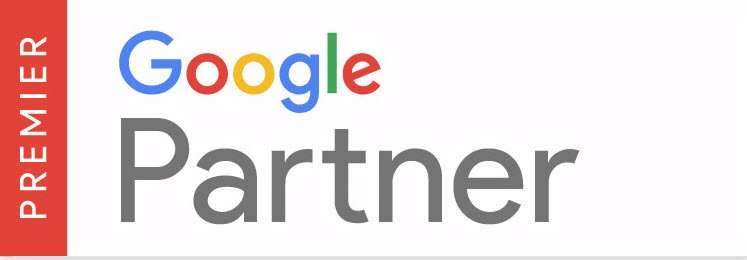AdWords allows users to assign multiple campaigns to one budget. This comes in handy when clients with multiple locations or websites provide you with one budget, forcing you to create separate campaigns in order to optimize the location targeting features. Instead of having to decide how to allocate that budget between multiple campaigns, you can select one budget, and have every campaign operate off of that single budget. AdWords will then automatically allocate the budget between the different campaigns.
For example, if you’re managing the AdWords for a company with multiple auto repair shops spread throughout the state of New York, it’s beneficial to have multiple campaigns – especially if each location has a separate website. With each campaign, you can choose the towns you want to target for each individual location. If the company’s AdWords budget is $5,000, each of these campaigns will be feeding off the budget however AdWords determines is most effective. The budget allocation per campaign will differ depending on the bid strategy, and will still require regular maintenance to ensure the money’s being spent most effectively.
Setting Up a Shared Budget:
- Go into ‘Campaigns’ tab
- On the left sidebar, select ‘Shared Library’
- Click on ‘Budgets’
- Add Budget (‘+ Budget’)
- Provide your budget with a name and save it
- Select which campaigns to use the shared budget with
From there, anytime you wish to add a campaign to this shared budget, under ‘bid strategy’ just select the shared budget you wish to use.